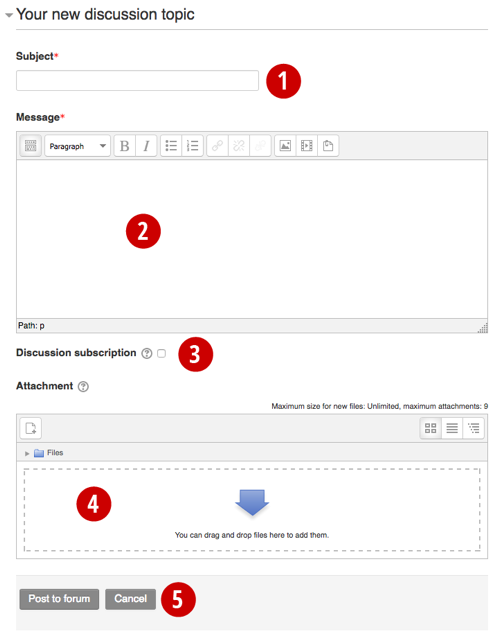Finding your way around
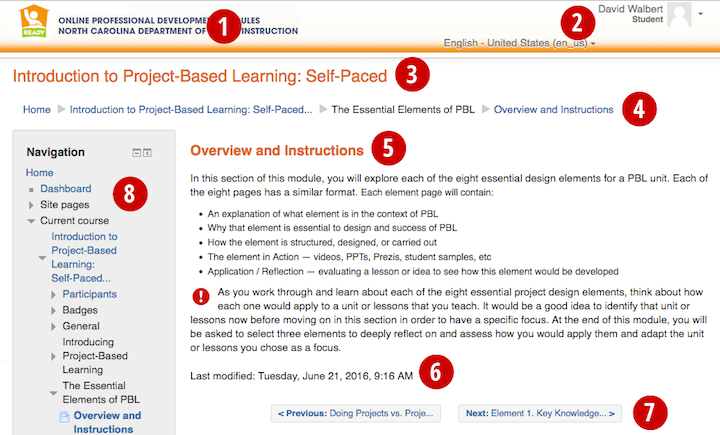
- NCDPI banner & branding
- Your profile and preferences: Click the down arrow next to your name to view options
- Course title
- Current course, section, and page
- Page title
- Date this page was last updated
- Navigation to previous and next page of course
- Navigation block provides links to pages of this course, other courses in which you are enrolled (“My Courses”), and other site-wide options. (The sidebar may also include other blocks specific to your course, such as News or Search Forums.)