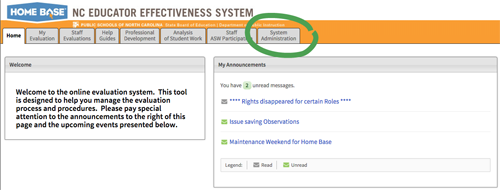
1. The System Administration tab
To create your learning opportunity, click on the System Administration tab in Home Base.
Now that you’ve decided what kind of learning opportunity to create, the next step is to create a shell for that learning opportunity in Home Base. The shell doesn’t contain the content or activities, only information about the learning opportunity that allows you to manage it in Home Base and other educators to find it, access it, and receive credit on their transcripts.
Note that this procedure is identical no matter what kind of learning opportunity you are creating.
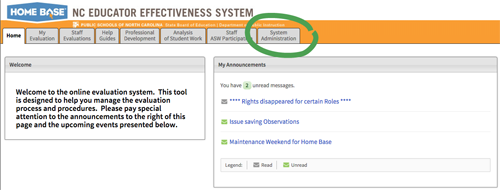
To create your learning opportunity, click on the System Administration tab in Home Base.
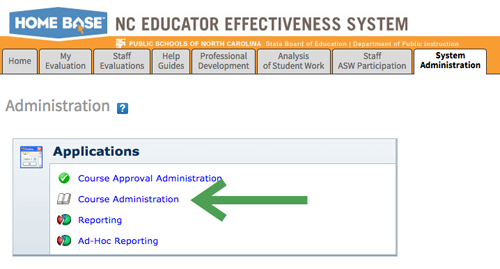
Click Course Administration under “Applications.”.
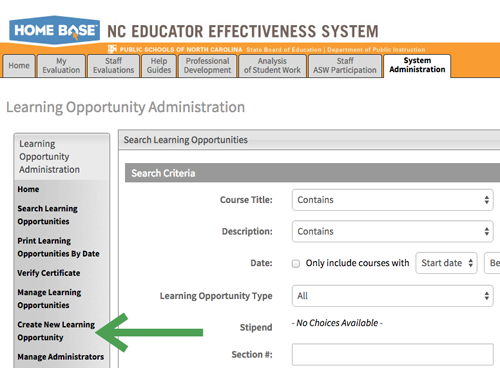
Note that even though you clicked “Course Administration” to get here, this screen is labeled “Learning Opportunity Administration.” You’re in the right place.
Look for an option in the Learning Opportunity Administration menu labeled Create New Learning Opportunity. Click that link. (Note that the options listed in your menu may vary.)
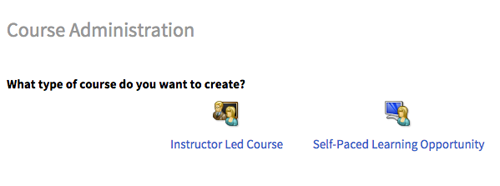
Click the icon above the type of learning opportunity you want to create. (If you haven’t read the explanation of these options, do so now [LINK to previous page].
On the next screen, your options will differ based on what kind of learning opportunity you are creating. We’ll look at each type in turn.