RSS, which stands for Real Simple Syndication, is a way for websites to announce that they have published new content. RSS “feeds” that information — titles, dates, and summaries or content of each posting — to any device that asks for it. RSS is the most effective way to keep up with specific blogs or other frequently-updated websites. In the last few years, though, more and more people have begun using Facebook and Twitter to find new content, and not all web browsers support RSS natively any longer. And since RSS is less “real simple” if you’re human than if you’re a machine, that can make it difficult for people to find and use it conveniently.
Below, we’ve provided some basic instructions on how to view RSS feeds in each of the major web browsers.
Get the story on Internet Explorer | Safari | Firefox | Chrome
Internet Explorer supports RSS, and Microsoft has provided explanations of how to subscribe to and view feeds whether you are using IE 7 or 8 or IE 9.
Earlier versions of Safari displayed RSS feeds directly. In the most recent versions, an external reader is required. Your Mac's Mail app will serve as that reader. If you click a link to an RSS feed, your Mail app will open immediately, and you will see a dialog like this one:
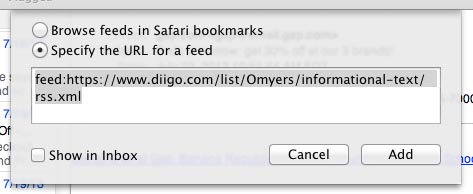
Leave Specify URL for a feed checked and click Add. The feed will appear as a folder
in your mailbox list, under RSS, and you can view new items just as you read new mail messages.
Firefox will display RSS feeds directly, without the need for an external reader. Simply click the link for the feed to view a page like this one:
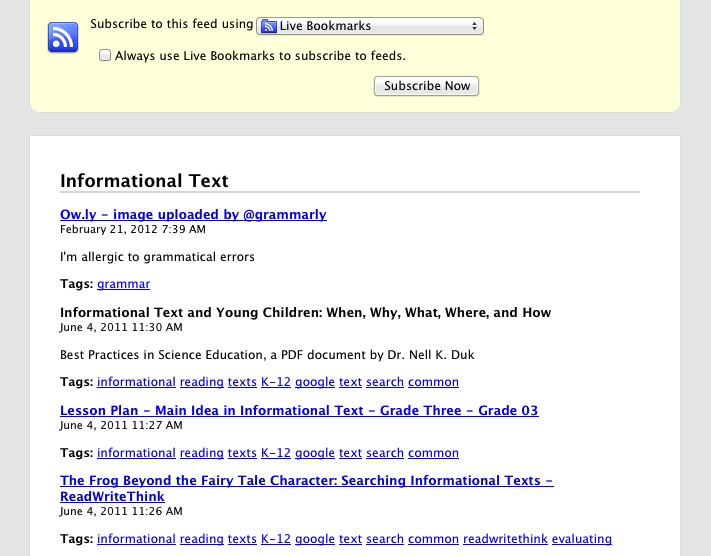
At this point, you are only previewing the feed, which is useful to see whether you want to subscribe to it or not. You can subscribe to the feed in Firefox using live bookmarks or various add-ons, including Simple RSS Reader, Sage, Brief, and Feedly. None are necessarily endorsed by the Mozilla Foundation, which creates the Firefox browser.
Chrome cannot display RSS feeds without adding a plug-in. If you click a link for a feed in Chrome you may see a page like this:
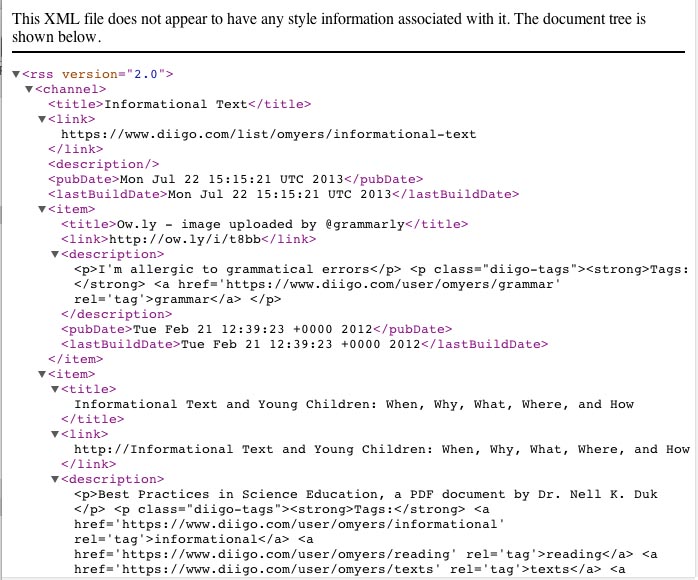
This is the source code of the feed. It’s what every browser sees, but Chrome doesn’t have a way to interpret it for you. You will need to install a plug-in. Google has created one called RSS Subscription Extension, but several others are available.